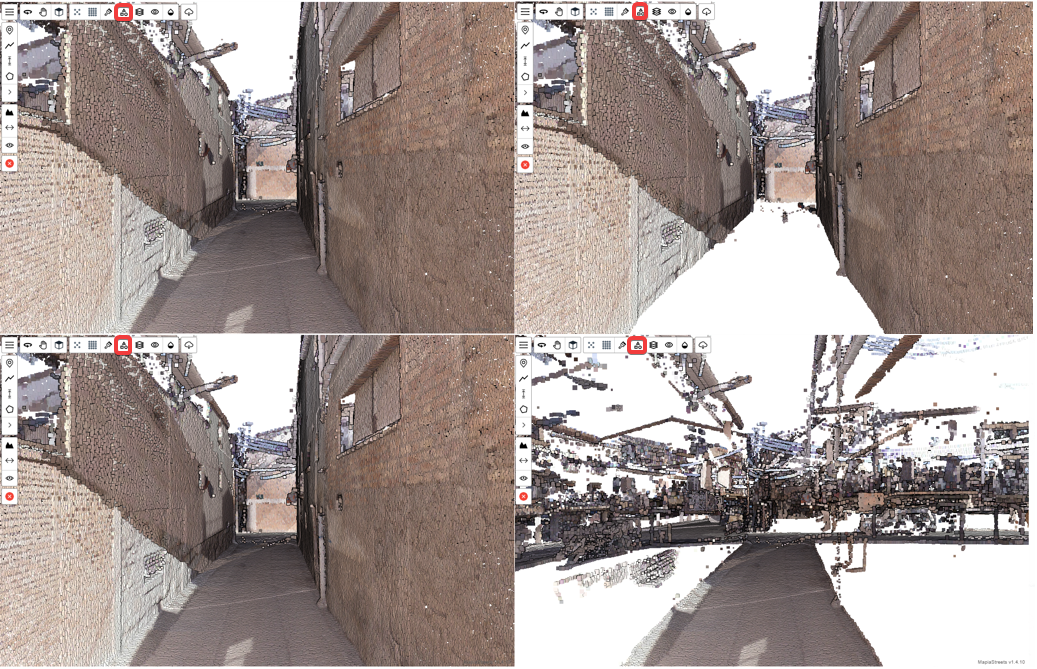Visualisation and Classification
Tools to modify the type of point cloud rendering and to enable or disable different types of classifications.
Information
These tools depend on the information contained in the loaded point clouds. We can have point clouds loaded and classified, unclassified, with or without the RGB component… The tools will allow different options to be made according to the initial data loaded.
 Change point cloud material: with this tool you can change the material of the point cloud or, in other words, you can visualise different ways of viewing the point clouds represented in different colours according to some characteristic. In this case, there are up to 5 representations of the 3D environment. By default, it is displayed in RGBA. They can also be displayed by classification, elevation, intensity or level of detail
Change point cloud material: with this tool you can change the material of the point cloud or, in other words, you can visualise different ways of viewing the point clouds represented in different colours according to some characteristic. In this case, there are up to 5 representations of the 3D environment. By default, it is displayed in RGBA. They can also be displayed by classification, elevation, intensity or level of detail
- RGBA: shows the dots in true colour.
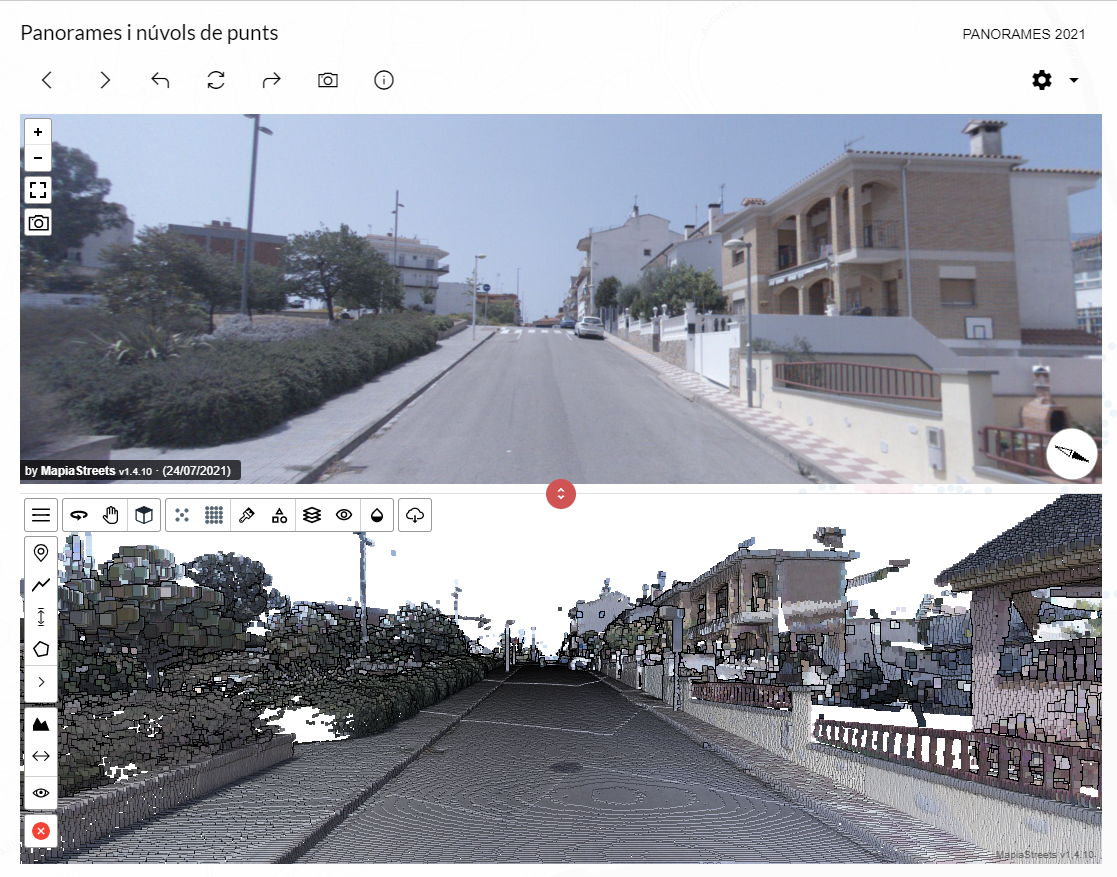
- Classification: shows the point clouds according to classification.
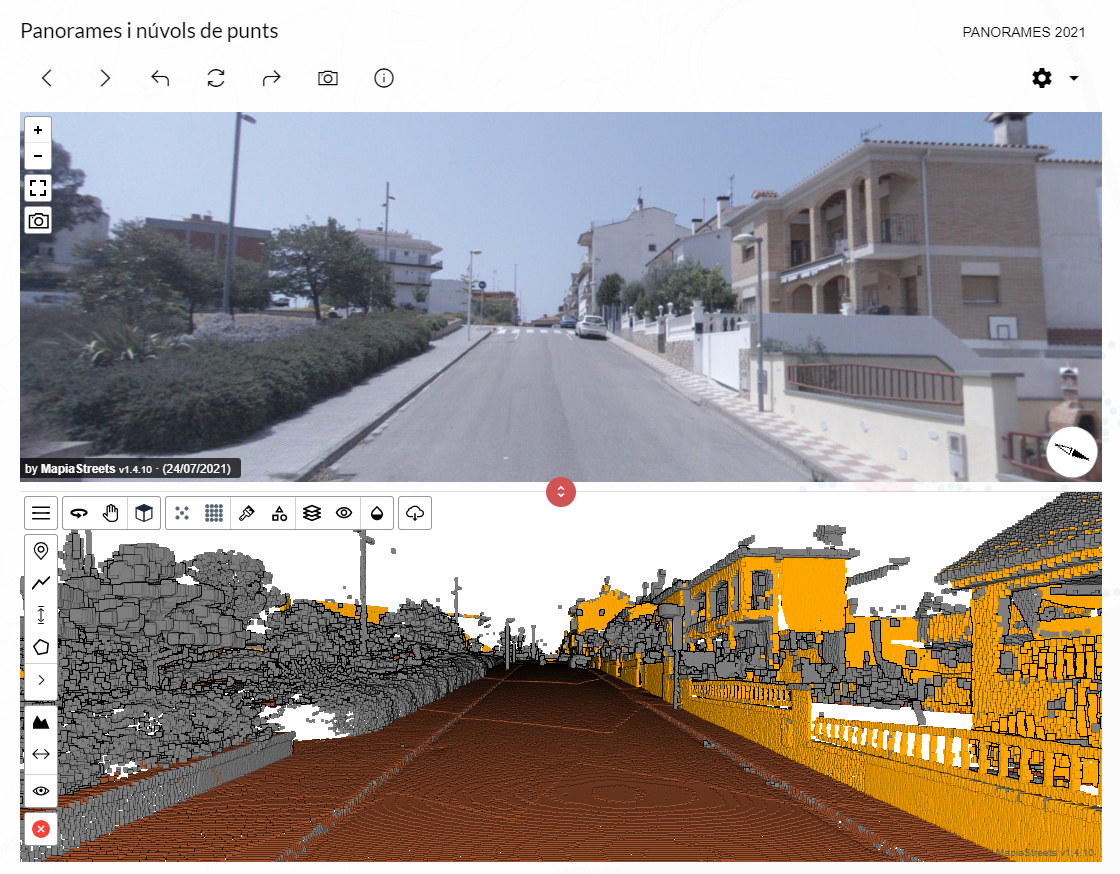
- Elevation: shows the point clouds according to the elevation (Z coordinate) of each point. The colour tone goes from lower height to higher height.
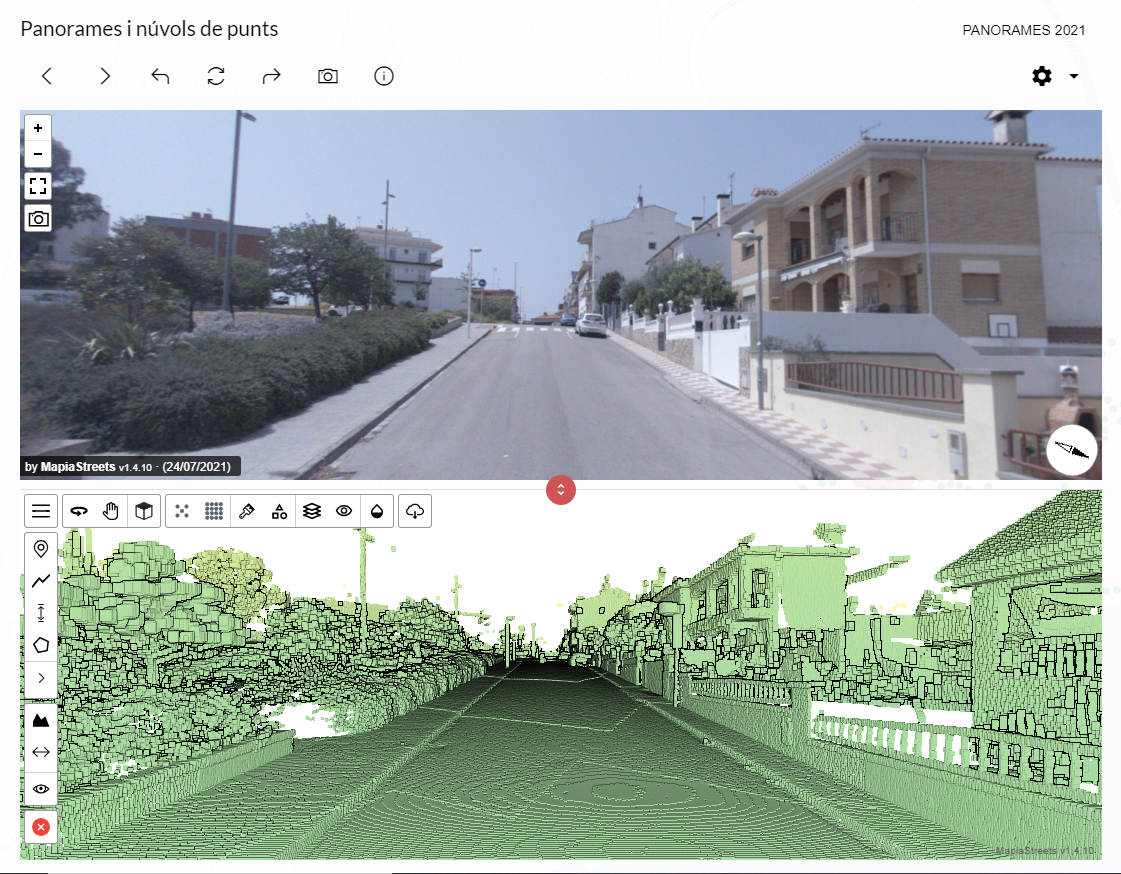
- Intensity: shows points with more or less darkness depending on their luminosity, which depends on their distance, material, colour (e.g. black reflects less light) and other factors.
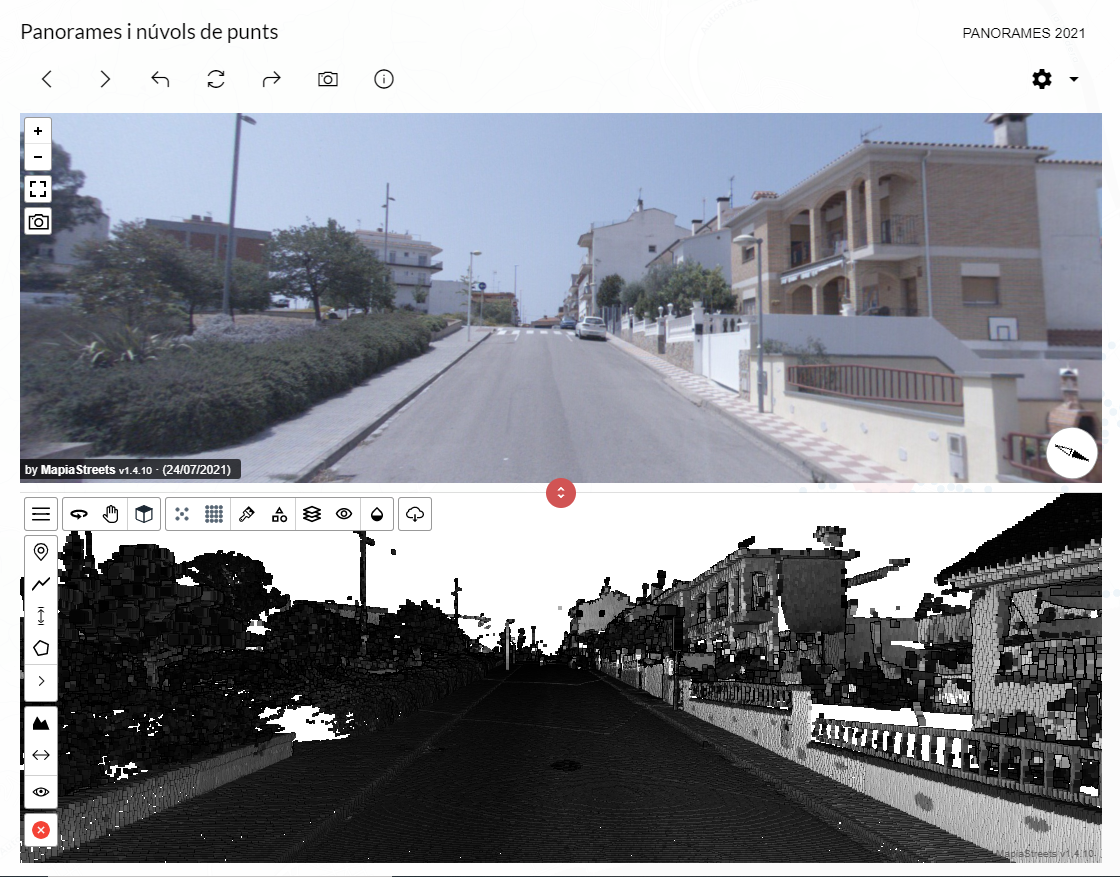
Level of detail: represents the level of detail of the points. Generally, the closer you are, the more detailed information you will get as the light has not been scattered as much. Also, the material of the object, shape, environmental conditions etc… will also influence this.
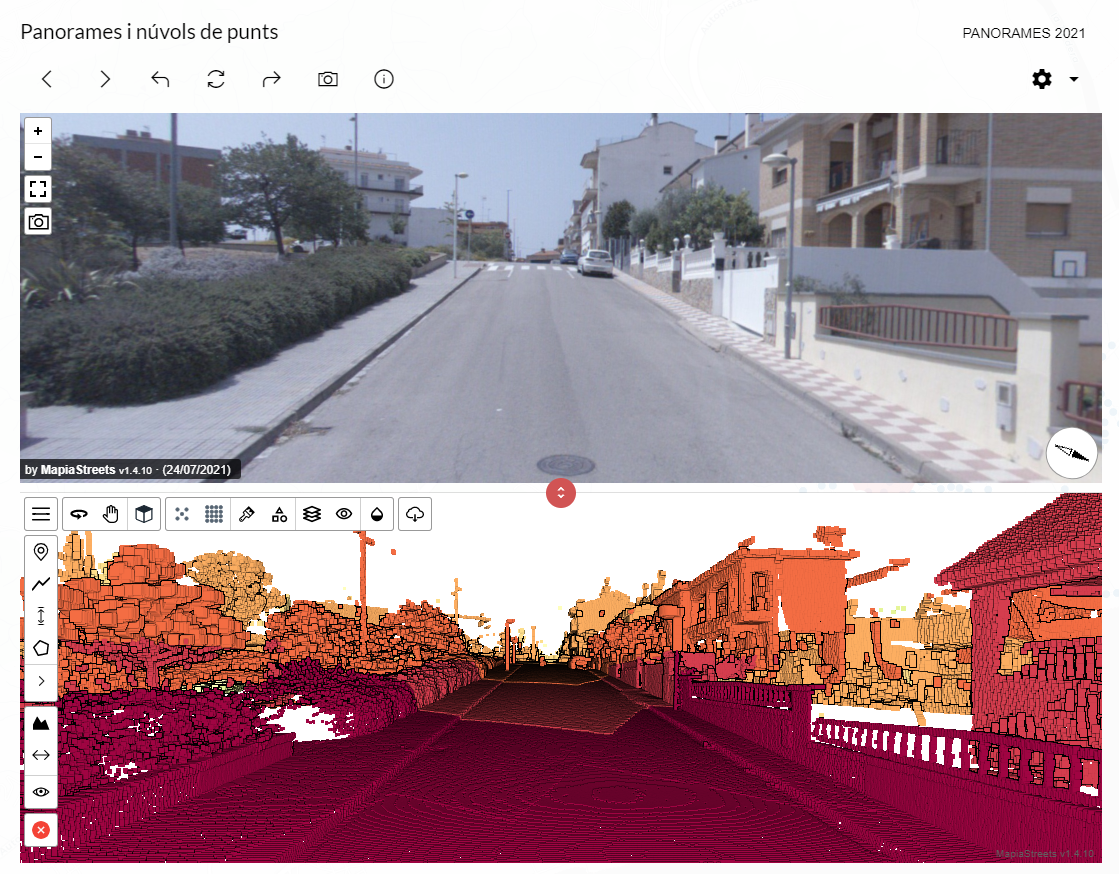
 Hide/display classification of the point cloud: allows you to display or hide areas of the point cloud according to their classification.
Hide/display classification of the point cloud: allows you to display or hide areas of the point cloud according to their classification.
We see the example of two images. In one, we will dispense with the points on the ground, and in the other, the points on the buildings. On the side, the complete point clouds